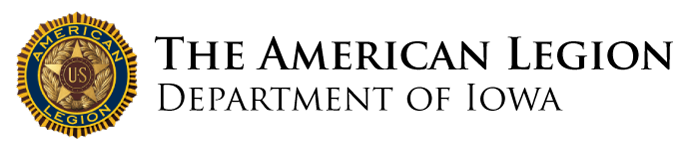Zoom Conference Instructions
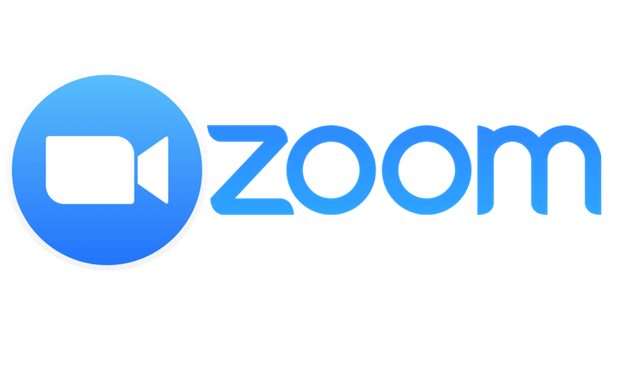
Please read all instructions first to determine by which of the 2 methods you will connect.
Video Conference – (For computers and devices with a camera) Join by video conference on your mobile phone, tablet or computer to video chat and to see files and screen shares.
- Download the Zoom Cloud Meetings app on your device. To download the app:
- Click on the meeting link provided by the meeting host with the device you will be using and follow the instructions; or
- Links for downloading the app can be found at https://zoom.us/download#client_4meeting
- Use “Zoom Client for Meetings” for computers
- Use “Zoom Mobile Apps” for tablets and smart phones
- Join the meeting with the link provided by the meeting host.
Video Conference / Phone – (For computers and devices without a camera) You will be able to see files and screen shares on your computer or device and use your phone for audio.
- Download the Zoom Cloud Meetings app on your device. To download the app:
- Click on the meeting link provided by the meeting host with the device you will be using and follow the instructions; or
- Links for downloading the app can be found at https://zoom.us/download#client_4meeting
- Use “Zoom Client for Meetings” for computers
- Use “Zoom Mobile Apps” for tablets and smart phones
- Join the meeting with the link provided by the meeting host.
- Your computer screen will prompt you to do the following:
- Enter your name on the computer
- Call one of the available phone numbers with your phone
- Enter the conference ID on your phone
- Enter your participant ID from the screen on your phone followed by #
Notes
- Phone numbers are not toll free, long distance charges will apply.
- If you are video conferencing with a mobile phone or tablet, unless you have an unlimited data, you are advised to connect to your home internet.
Zoom Conference Tips
- Visit https://www.zoom.us/resources for How-To videos.
- Visit https://www.zoom.us/download#client_4meeting to download apps
- Use “Zoom Client for Meetings” for computers
- Use “Zoom Mobile Apps” for tablets and smart phones